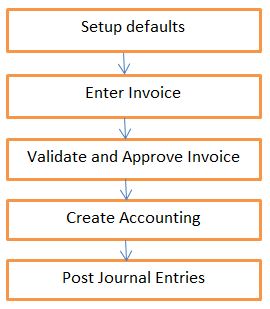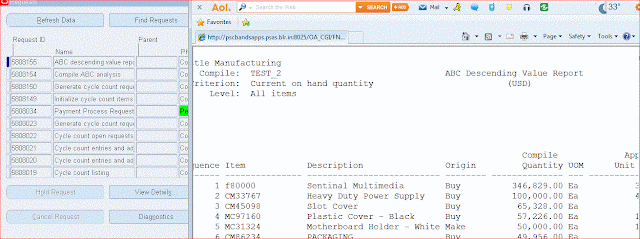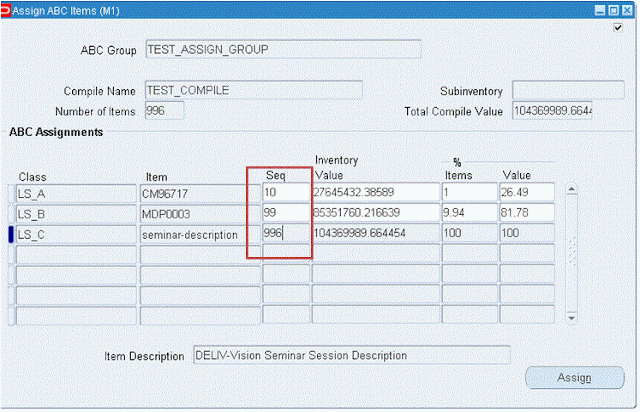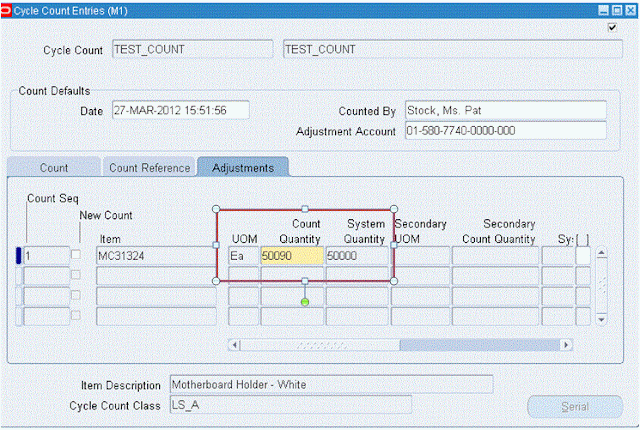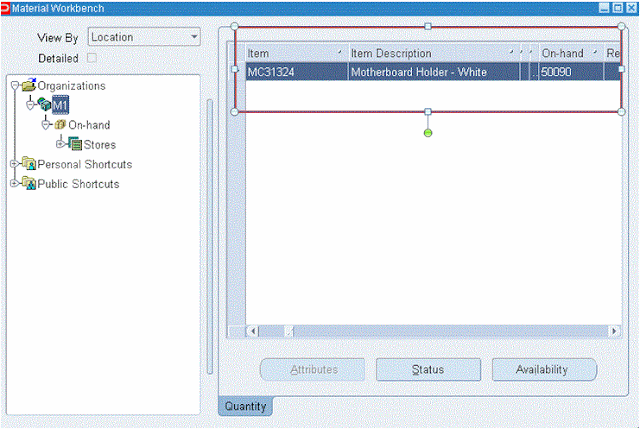HI Friends,
Here is the requirement.
1. I want to enable/disable concurrent program parameter based on other parameter value. Ex : If value for parameter1 is "Summary" i have to enable the parameter2 and if the value for parameter1 is "Detail" i have to disable the parameter2.
2. If user user select "Summary", i have to display the pop message, saying the "Please enter value for parameter2"
Step 1:
Create independent value set "PARA_1" set for first parameter.
Step 2: Create one hidden dummy parameter (PARA_2 ) and create NONE value set and enter default value as
select decode(:$FLEX$.PARA_1,'Summary','Summary',null) from dual
Step 3:
Create third parameter which depends on value of first parameter.
For third parameter,create table value set and enter below condition in Where/Order By Clause.
WHERE :$FLEX$.PARA_2 = 'Summary'
Now test your concurrent program.
Step 4 : To Display Popup Message.
a). Create one dummy parameter.
b). Create special value set and attach this to parameter.
c). Pass some dummy constant value to parameter.
FND PLSQL "declare
begin
if ':$FLEX$.PARA_1:NULL' = 'Summary' AND ':$FLEX$.TEST_9:NULL' IS NULL THEN
fnd_message.set_name( 'FND', 'FND_GENERIC_MESSAGE' ) ;
fnd_message.set_token( 'MESSAGE', 'Enter Value for parameter 3' ) ;
fnd_message.raise_error ;
end if ;
END ;"
Now test your concurrent Program.
Here is the requirement.
1. I want to enable/disable concurrent program parameter based on other parameter value. Ex : If value for parameter1 is "Summary" i have to enable the parameter2 and if the value for parameter1 is "Detail" i have to disable the parameter2.
2. If user user select "Summary", i have to display the pop message, saying the "Please enter value for parameter2"
Step 1:
Create independent value set "PARA_1" set for first parameter.
Step 2: Create one hidden dummy parameter (PARA_2 ) and create NONE value set and enter default value as
select decode(:$FLEX$.PARA_1,'Summary','Summary',null) from dual
Step 3:
Create third parameter which depends on value of first parameter.
For third parameter,create table value set and enter below condition in Where/Order By Clause.
WHERE :$FLEX$.PARA_2 = 'Summary'
Now test your concurrent program.
Step 4 : To Display Popup Message.
a). Create one dummy parameter.
b). Create special value set and attach this to parameter.
c). Pass some dummy constant value to parameter.
FND PLSQL "declare
begin
if ':$FLEX$.PARA_1:NULL' = 'Summary' AND ':$FLEX$.TEST_9:NULL' IS NULL THEN
fnd_message.set_name( 'FND', 'FND_GENERIC_MESSAGE' ) ;
fnd_message.set_token( 'MESSAGE', 'Enter Value for parameter 3' ) ;
fnd_message.raise_error ;
end if ;
END ;"
Now test your concurrent Program.